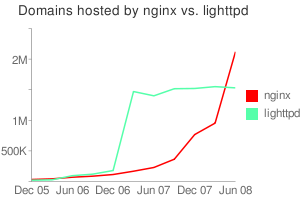这几天在配置Nginx,PHP用FastCGI,想装一个phpMyAdmin管理数据库,phpMyAdmin不想放在网站根目录下,这样不容易和网站应用混在一起,这样phpMyAdmin的目录就放在别处,在Apache里,有alias,比较方便,在Nginx下没有虚拟目录概念的,是用location配合alias使用,我先试了简单的配置方式
location /web/ {
alias /data/web/;
index index.html index.htm index.php;
}
location ~ .*\.(php|php5)?$ {
fastcgi_pass 127.0.0.1:9000;
fastcgi_index index.php;
include fcgi.conf;
}
我用http://localhost/web/可以访问到/data/web目录下的静态文件,但访问php文件,却报No input file specified.的错误,而且在Nginx的error日志上却什么信息也没有,我在网上搜索了一下,判断应该是php文件并没有被后端的FastCGI运行,我又继续搜索一些文章,试着增加了一段配置
location /web/ {
alias /data/web/;
index index.html index.htm index.php;
}
location ~ ^/web/.+\.php$ {
root /data/;
rewrite /web/(.*\.php?) /$1 break;
include fcgi.conf;
fastcgi_pass 127.0.0.1:9000;
fastcgi_index index.php;
fastcgi_param SCRIPT_FILENAME /data/web$fastcgi_script_name;
}
location ~ .*\.(php|php5)?$ {
fastcgi_pass 127.0.0.1:9000;
fastcgi_index index.php;
include fcgi.conf;
}
这下可以了,原理应该是采用rewrite的方法,对于/web/下php类型的的请求交给后端的FastCGI处理,并且指定了php脚本的位置,这样我们就可以配置phpMyAdmin了,配置如下
location /phpmyadmin/ {
alias /data/phpmyadmin/;
index index.html index.htm index.php;
}
location ~ ^/phpmyadmin/.+\.php$ {
root /data/;
rewrite /phpmyadmin/(.*\.php?) /$1 break;
include fcgi.conf;
fastcgi_pass 127.0.0.1:9000;
fastcgi_index index.php;
fastcgi_param SCRIPT_FILENAME /data/phpmyadmin$fastcgi_script_name;
}
location ~ .*\.(php|php5)?$ {
fastcgi_pass 127.0.0.1:9000;
fastcgi_index index.php;
include fcgi.conf;
}
要注意的是
location ~ .*\.(php|php5)?$ {
fastcgi_pass 127.0.0.1:9000;
fastcgi_index index.php;
include fcgi.conf;
}
这段,要放在phpmyadmin的后面,放在前面就有问题,这是和Nginx的location规则有关,具体看Nginx的文档,另外,phpMyAdmin里要配置一下URI的绝对路径,就可以了。